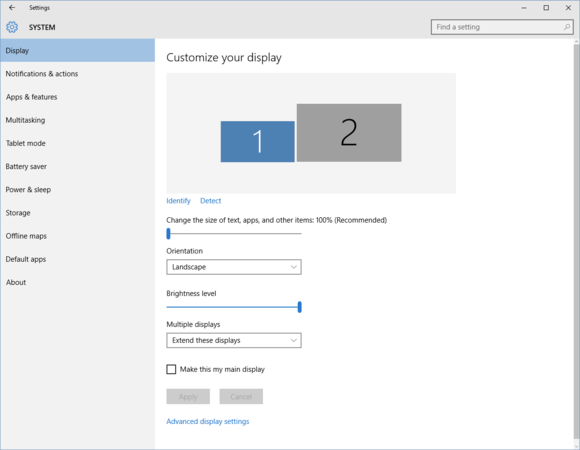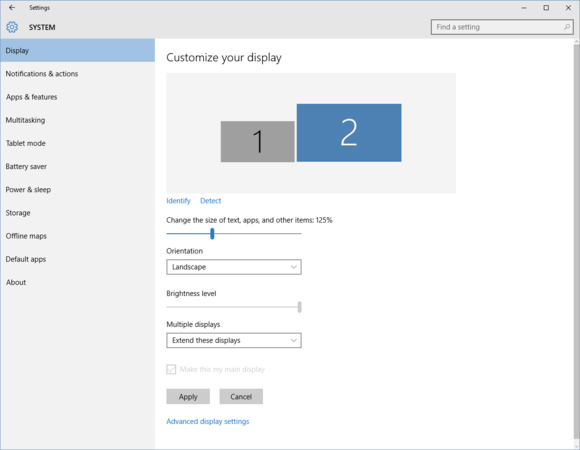Use Windows 10's individual display scaling to perfect your multi-monitor setup
The toys for power users in Windows 10, a.k.a. Microsoft's Windows 8 apology letter, keep on coming. Today, we're looking at a great tweak for anyone running a multi-monitor setup, especially for folks rocking 4K monitors.
Windows 10, like Windows 8.1, includes an option to adjust the DPI (dots per inch) scaling on a per-monitor basis using a percentage scale. This wonderful tool gives you more granular control when you're using monitors of varying resolutions, rather than applying a single DPI scaling percentage to all of your monitors—which can result in nasty sizing wonkiness—as older versions of Windows did.
Per monitor action
To get started, right-click on an empty space on your desktop and select Display settings towards the bottom of the context menu. Alternatively, you can go to Start > Settings > System > Display.
The Settings app in Windows 10 is ready for per-monitor display scaling.
Once you're there, you've won half the battle. You should see a graphical layout of your monitor set-up. In this case I have a laptop display labeled 1and an external monitor labeled 2.
Underneath that you'll see a slider called Change the size of text, apps, and other items: 100% (Recommended). This is where we want to be, but before you start moving the slider around, check to see which monitor is highlighted.
In this case, the laptop monitor is highlighted in blue, but I don't want to change the scaling for this display as the 1366-by-768 view is just fine. The larger 1080p monitor, however, would look better with a little scaling applied.
Windows 10's per-monitor display scaling in action.
All I do is click on monitor 2 in the Settings screen as seen above, and then start moving the slider. Windows 10 offers pre-sets for each monitor. In the case of this 1080p monitor my choices were 125, 150, and 175 percent, while the laptop's 1366-by-768 display maxes out at 125 percent. Your mileage may vary.
Once you're happy with the scaling percentage you'd like to try, hit Apply and that single monitor's scaling will change while the others remain the same.

For best results sign out and back in to Windows 10.
You'll also see a warning that says you should sign-in and out again from Windows to make sure your apps look their best. That's no joke. Definitely sign-in and out again at this point. This may be a crucial move for some. In my initial tests, the taskbar disappeared after I scaled up and I only got it back after signing out.
Once you're back, you may notice that some apps completely suck at the new resolution, while others rock. If I had to guess this is more about developers packaging low DPI assets in their programs than anything else.
Using per-monitor scaling isn't a perfect switch right now, but at least the taskbar is easier to see and Windows itself looks great. For more resolution scaling tips and tricks, check out PCWorld's guide to making the Windows desktop look good on high-res displays.
Related Articles
How to perform a clean boot in Windows
How to perform a clean boot in Windows https://support.microsoft.com/en-us/help/929135/how-to-perform-a-clean-boot-in-windows Summary A clean boot is performed to start Windows by using a minimal set of drivers and startup programs. This helps ...6 display settings you should be using in Windows 10
1. Use the night light at night Staring at an unnaturally blue screen at night can shift your body's natural clock and make it difficult to get a good night's sleep. Your phone likely has a way to switch to warmer colors at night, and now Windows ...Microsoft / Windows Support Scams
http://www.zdnet.com/article/windows-support-scams-heres-how-were-taking-down-fraud-kingpins-says-microsoft/Windows 10 Network Troubleshooting
https://support.microsoft.com/en-us/help/10741/windows-10-fix-network-connection-issues If you’re having problems getting connected to a network and can’t get onto the Internet, here are some things you can try in Windows 10. Hide all Things to try ...WINDOWS 15 CMD Commands Every Windows User Should Know
https://www.makeuseof.com/tag/15-cmd-commands-every-windows-user-know/ Our 15 Favorites 1. ASSOC Most files in Windows are associated with a specific program that is assigned to open the file by default. At times, remembering these associations can ...